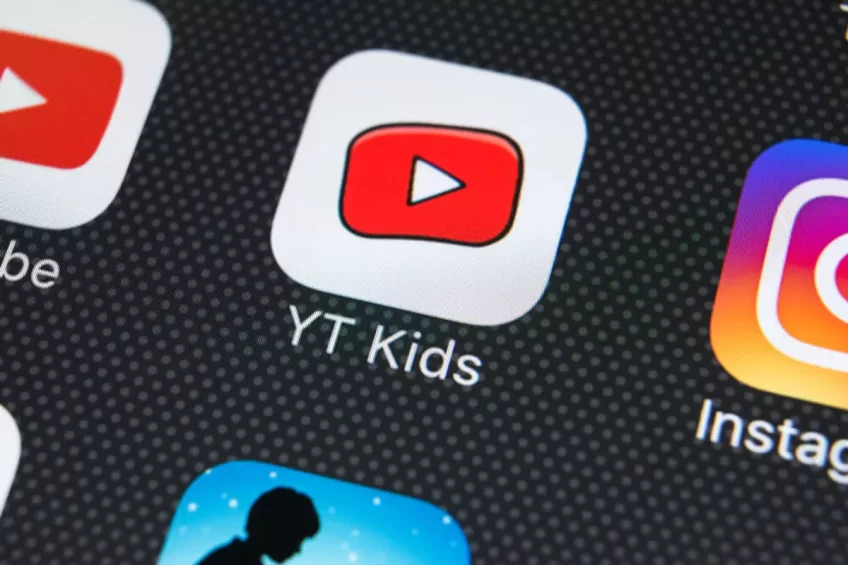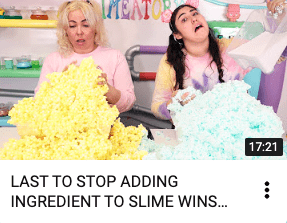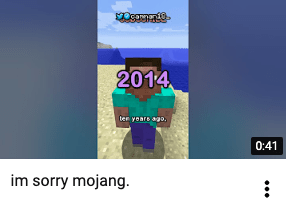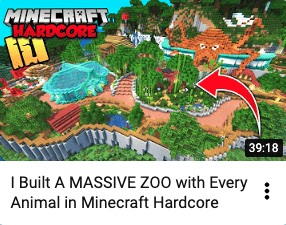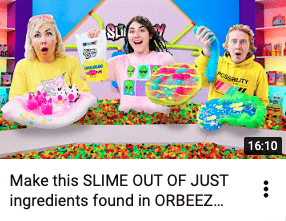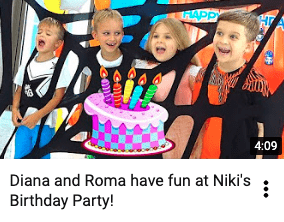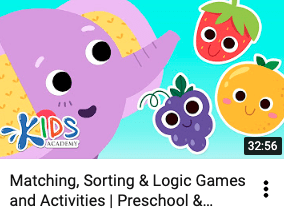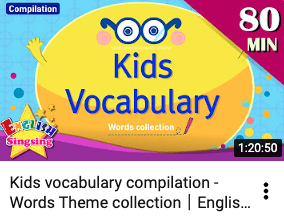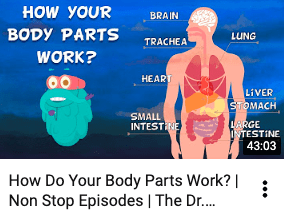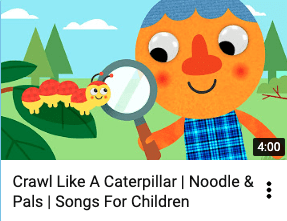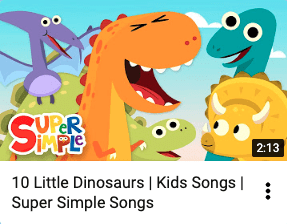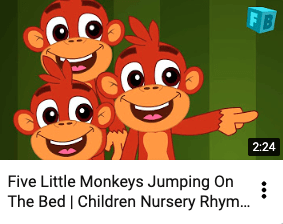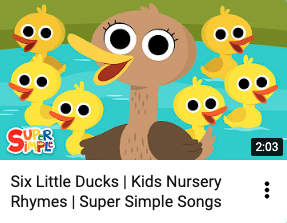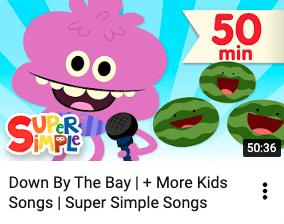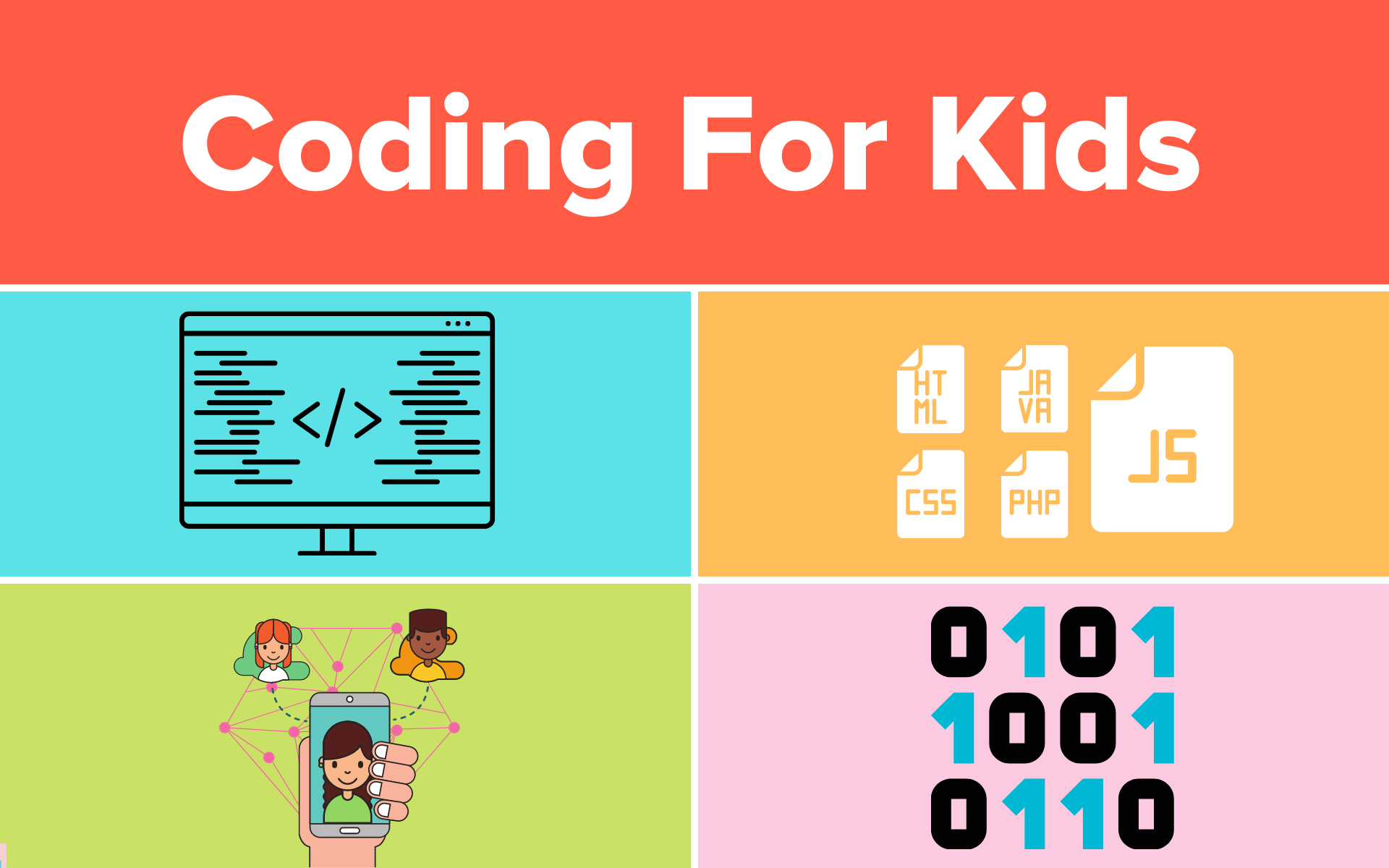As a parent, I can personally attest to the wonders of YouTube Kids, our trusted hub for content that captivates and educates our children. It’s our family’s weekly highlight, providing a secure and engaging world of discovery that’s tailored just for kids—quite a contrast from the vast ocean of YouTube. With YouTube Kids, I’ve watched my son and daughter’s eyes light up with delight and intrigue, day in and day out, as they explore videos that are as entertaining as they are educational.
Understanding the Safe Haven of YouTube Kids
What is the difference between YouTube Kids and YouTube?
Ever wondered how YouTube Kids stands apart from regular YouTube? Let me break it down for you, parent to parent. YouTube Kids is like the cosy kiddie pool compared to the vast ocean of YouTube. It’s decked out with safety floats—in the form of stronger security features and content filters—so our little swimmers only paddle in the clean, kid-friendly waters. We’re talking about custom passwords and tailored experiences, all under our watchful eyes. The NSPCC’s ‘online-safety blog’ gives it a thumbs-up, and so do I, especially when I see my kids safely giggling over cartoons and learning from fun educational videos. It’s our go-to digital playdate that keeps the “grown-up” content far at bay.
This Week on YouTube Kids: Fresh and Exciting Shows!
What are the newest releases on YouTube Kids?
We’ll introduce the latest shows on the app each week, ready to entertain and educate your kids. From animated adventures to science explorations, YouTube Kids keeps content fresh and engaging.
Discovering New Worlds with YouTube Kids Videos
What are the best content creators to follow on YouTube Kids?
As a parent in this digital day and age, I’m always on the hunt for the gems amidst the vast content on YouTube Kids. You want the kind of videos that light up your kiddos’ eyes with wonder and maybe sneak in a little learning, too. There’s ‘Blippi,’ who turns everything from museums to playgrounds into a vibrant classroom, or ‘Little Baby Bum,’ which has my tots singing and counting before they even realize they’re learning. And when it’s time for some quiet moments, ‘Cosmic Kids Yoga’ is like a double scoop of calm and focus with a cherry of fun on top. Trust me, finding the right creators is like striking parenting gold, offering content that’s as enriching as it is entertaining.
Here is my recommended list of educational content creators to follow:
1. Toddler Fun Learning

2. Ms Rachel – Toddler Learning Videos
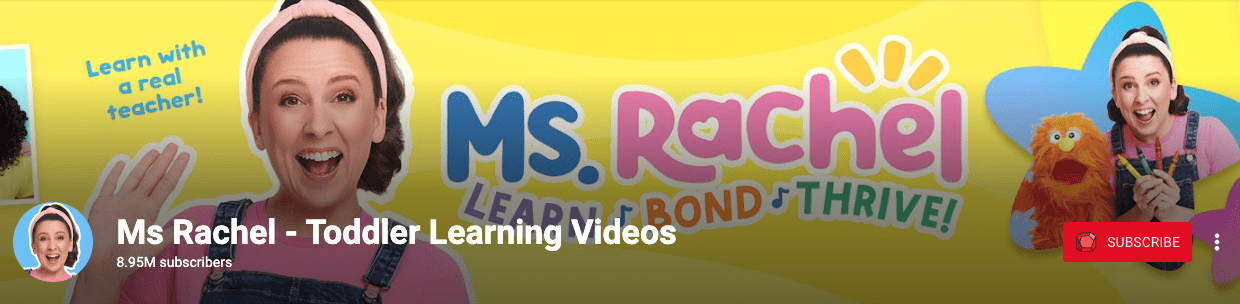
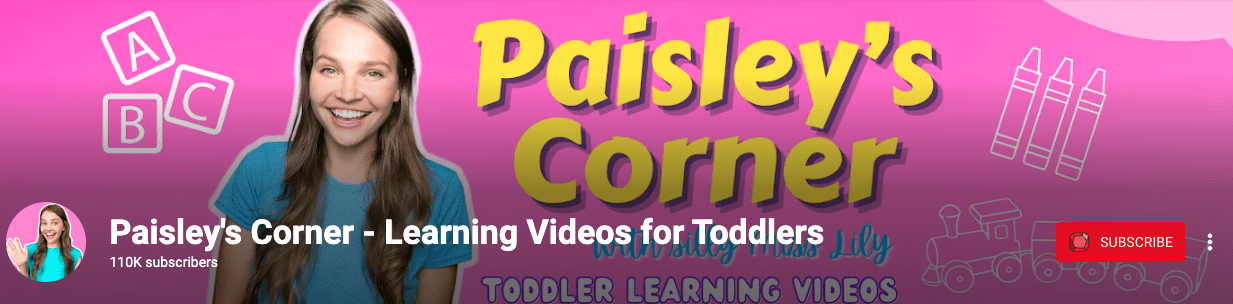
4. Blippi
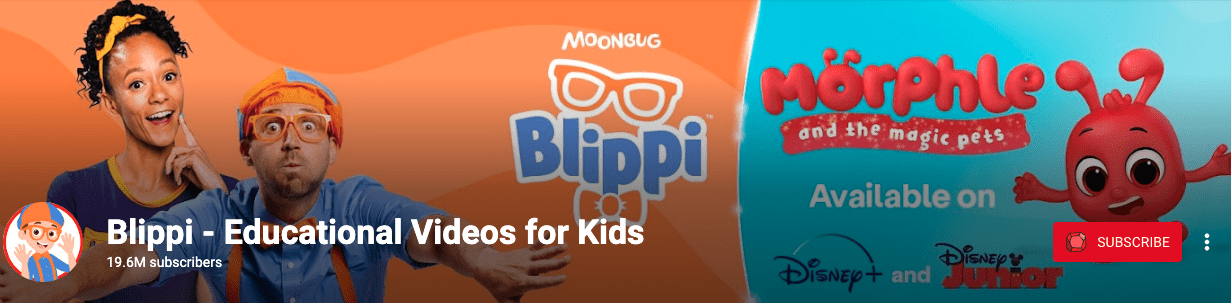
5. Kids Camp Nursery Rhymes & Learning Videos
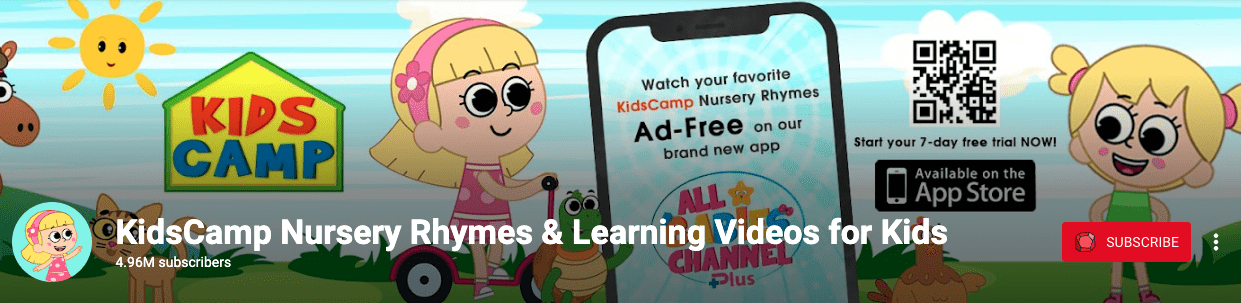
What are the best educational videos on YouTube Kids?
Oh, the adventures we’ve had on YouTube Kids! My little ones and I have our favourites lined up like treasured books on a shelf. “Numberblocks” has turned math into a game of fun and wonder, and “StoryBots” – well, that’s our go-to for those never-ending ‘Why?’ questions, all answered with catchy tunes that even I can’t get out of my head. And when we’re in the mood for a little exploration, “National Geographic Kids” takes us on a journey right from our living room, sparking a love for nature and science that I hope they carry for life. These channels are like the cool, quirky teachers who manage to make anything interesting – pure gold for curious young minds (and their equally curious parents!).
Here are some of the best educational videos available on YouTube Kids.
The Beat Goes On
What are the best YouTube Kids Songs?
Music is a universal language, and YouTube Kids offers a symphony of educational and entertaining options. We’ll guide you through the best musical content, from classical melodies to modern educational jingles.
How can I watch YouTube Kids?
Accessibility is key. We’ll walk you through the simple steps to access YouTube Kids via various devices, ensuring your kids can watch their favourite shows wherever and whenever.
Follow these simple steps to set up and link your YouTube Kids account:
- Download the App
- Begin by downloading the YouTube Kids app from the Google Play Store or Apple App Store onto your device.
- Open the App:
- Once installed, open the app to start the setup process.
- Sign In:
- If you’re prompted to sign in, use your Google account details. If you don’t have one, you’ll need to create a Google account first.
- Create a Profile for Your Child:
- Follow the on-screen prompts to create a profile for your child. You’ll enter details like their name, birth date, and the content level appropriate for them.
- Select Content Settings:
- Choose the appropriate content setting for your child: ‘Preschool’ (ages 4 and under), ‘Younger’ (ages 5-7), or ‘Older’ (ages 8-12). You can also select “Approved content only” if you wish to specifically approve what content they can access.
- Set Up Parental Controls:
- You will be asked to set up a secret passcode for parental controls. This ensures your child cannot change the settings without your permission.
How Can I Link a Child YouTube Kids Account to an Adult YouTube Account?
- Access Parental Controls:
- In the top right corner of the main screen, tap the lock icon, then enter your custom passcode.
- Go to Settings:
- Once in the Parental Controls area, select ‘Settings.’
- Select Your Child’s Profile:
- You’ll see a list of profiles if you’ve set up more than one. Tap the profile you want to manage.
- Link Family Account:
- In the settings menu, there should be an option to ‘Link Family Account’ or ‘Add a Parent.’ Select this option.
- Sign In With Family Link:
- If you already use Google Family Link, you can link your child’s YouTube Kids profile to your Family Link managed Google account by signing in.
- Set Up Google Family Link (Optional):
- If you don’t have Family Link set up, you’ll need to download the Family Link app and create a family group first. Once that’s done, you can link the accounts as described above.
- Complete the Setup:
- Follow the remaining on-screen prompts to complete the setup. You may need to verify your choice through a text or email confirmation.
- Review Linked Accounts:
- Once you’ve linked the accounts, review the settings to make sure they are as you intended. You can adjust them as necessary from the Family Link app or the YouTube Kids parental controls area.
Remember, while YouTube Kids is designed to be a safer environment for children, no automated system is perfect. It’s always a good idea to periodically review your child’s viewing history and the content they have access to, even with all the proper controls in place